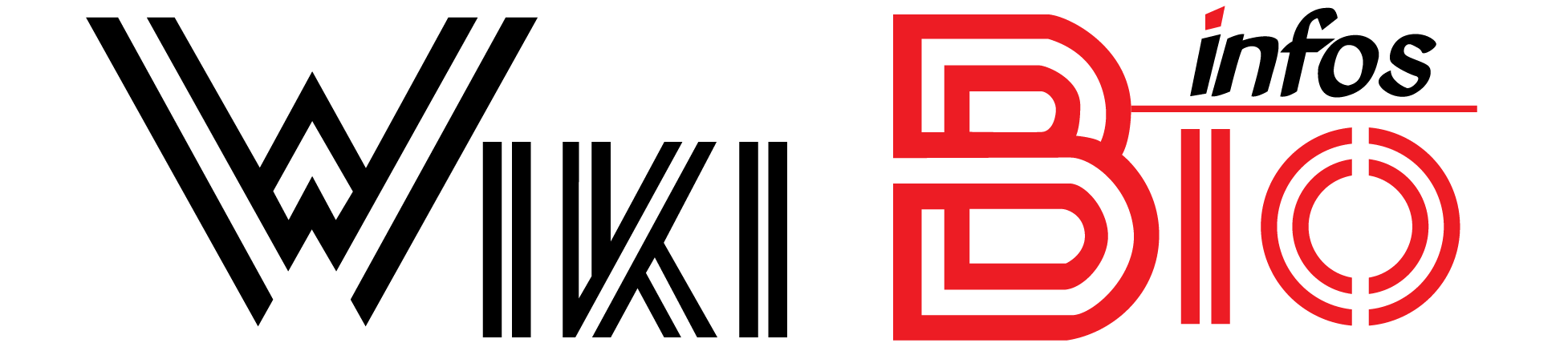In today’s connected world, accessing your security systems remotely is not just a convenience—it’s a necessity. Axis cameras, renowned for their robust performance in video surveillance, offer various methods for users to access their camera feeds over the web. This comprehensive guide will walk you through the steps to seamlessly connect to your Axis camera remotely, ensuring you can monitor your premises anytime, anywhere.
For detailed instructions and further insights, you can also explore “How to access Axis camera from the web?”, which offers a focused overview on the subject.
Step-by-Step Guide to Accessing Axis Cameras Remotely
1. Set Up Your Axis Camera
Before you can access your camera remotely, it’s essential to have it set up and connected to your local network. This involves physical installation, connecting the camera to a power source, and linking it to your network via Ethernet or Wi-Fi. Make sure your camera is running the latest firmware to ensure compatibility with remote access features.
2. Configure Network Settings
Access the camera’s interface by entering its IP address into a web browser. You’ll need to configure the network settings to allow for remote access. This typically includes setting up a static IP address or configuring DHCP to ensure the camera retains the same IP address on your network.
3. Enable Web Access
In the camera’s settings, find the option to enable web access. This might be under configurations like ‘Remote Access,’ ‘Web Services,’ or similar. Enabling this feature will allow you to access the camera’s live feed through a web browser.
4. Secure Your Connection
Security should be your top priority. Change the default username and password to something more secure. Consider setting up encryption on your network, such as WPA2 for Wi-Fi connections and HTTPS for web access, to protect your video feed from unauthorized access.
5. Port Forwarding
To access your camera over the internet, you may need to configure port forwarding on your router. This process directs requests from the internet to your camera via specific ports. You typically need to forward HTTP (port 80) and HTTPS (port 443) to the camera’s IP address. Check your router’s manual for detailed instructions on how to set this up.
6. Accessing the Camera Remotely
Once everything is configured, you can access your camera by entering your network’s external IP address into a web browser, followed by the port number, like so: http://[YourExternalIPAddress]:[PortNumber]. You can find your external IP address by visiting a site like whatismyip.com from within your network.
7. Using Dynamic DNS (DDNS)
If your external IP address changes frequently (a common scenario with many ISPs), consider using a Dynamic DNS service. DDNS links a web address (like yourcamera.viewnetcam.com) to your changing IP address, so you don’t have to remember the numbers.
8. Mobile Access
Many users prefer accessing their camera feeds via smartphones. Download the Axis mobile app, available for both Android and iOS, which simplifies the process of connecting to your camera over the internet. The app also offers additional features like push notifications and event-based recordings.
9. Troubleshooting Common Issues
-
Camera Not Accessible Outside the Network: Ensure port forwarding is correctly configured, and the correct external IP address is being used.
-
Poor Video Quality Remotely: Check the camera’s video settings and adjust the quality. Higher quality settings use more bandwidth.
-
Connection Drops: Ensure stable internet connectivity on both ends. If problems persist, consider consulting with your ISP.
Security and Privacy Concerns
Always be aware of the security implications when accessing your surveillance system over the internet. Regularly update your camera’s firmware to protect against vulnerabilities. Moreover, ensure that you are complying with local laws regarding surveillance and privacy.
In conclusion, accessing your Axis camera from the web requires a precise setup, secure configuration, and regular maintenance. With this guide, you are well-equipped to manage your surveillance needs remotely, providing peace of mind and enhanced security for your property.